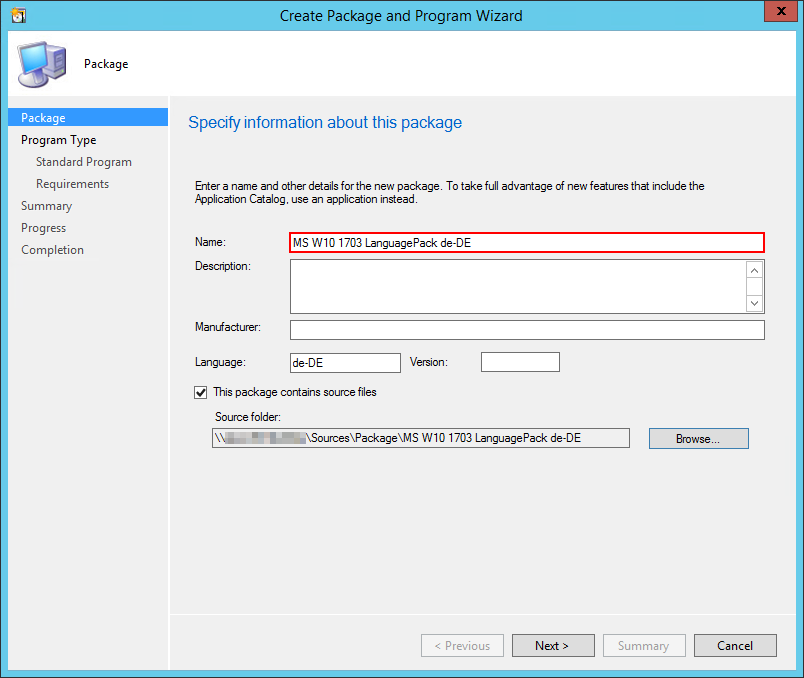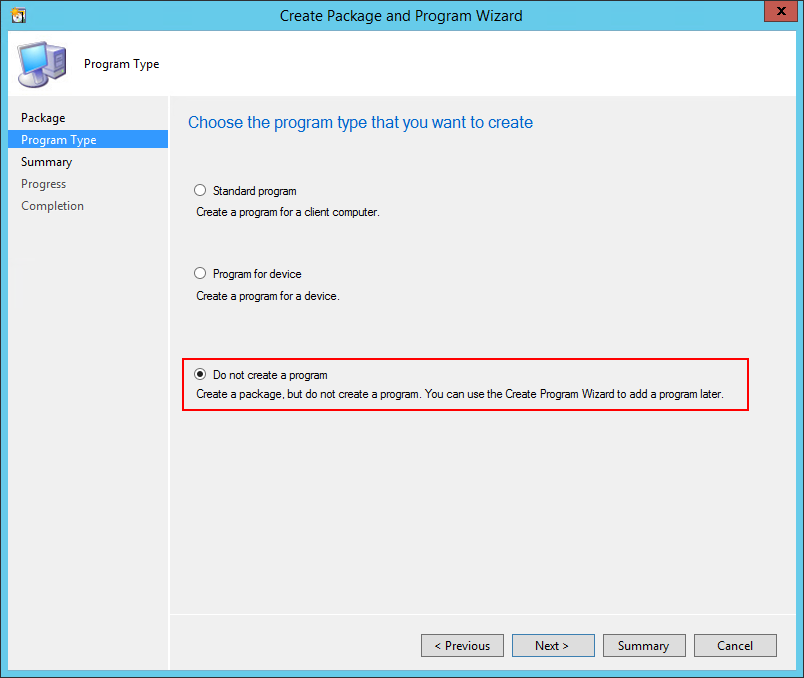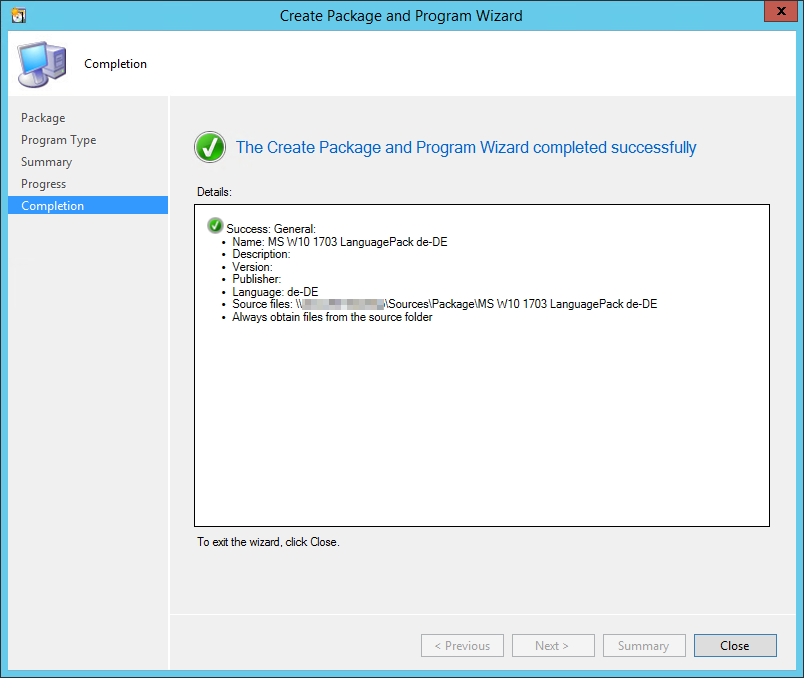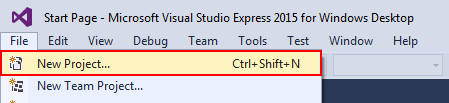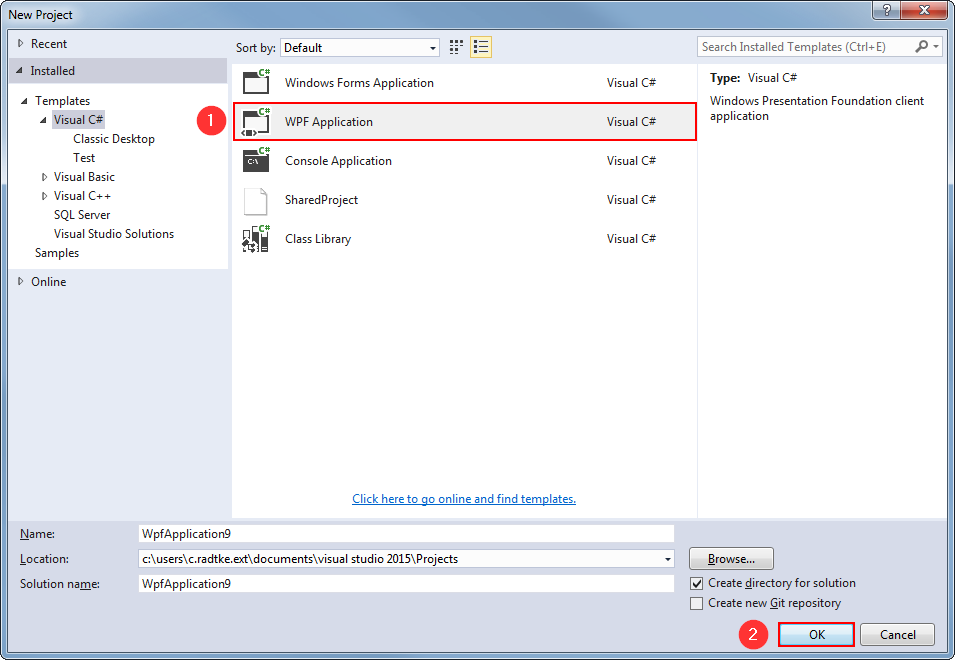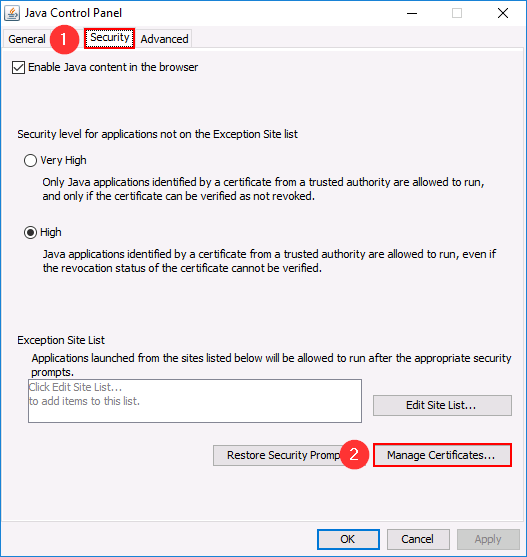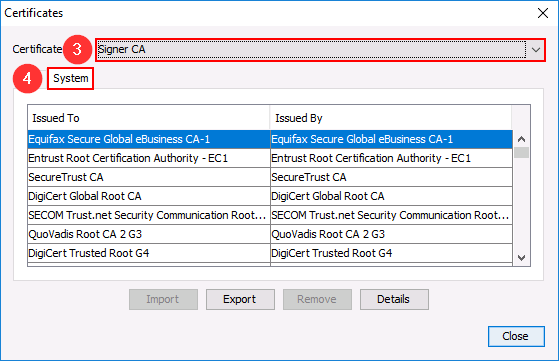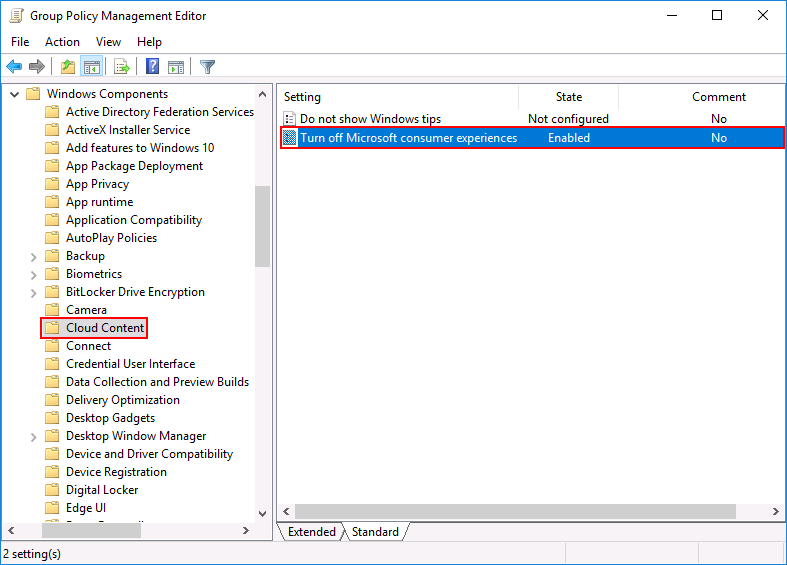AD GPO Backup Release V1.1 – Backup Group Policy Objects (GPO) linked to Oranizational Units (OU)
This is the newest Version of my AD GPO Backup tool. The download is now also available on GitHub.
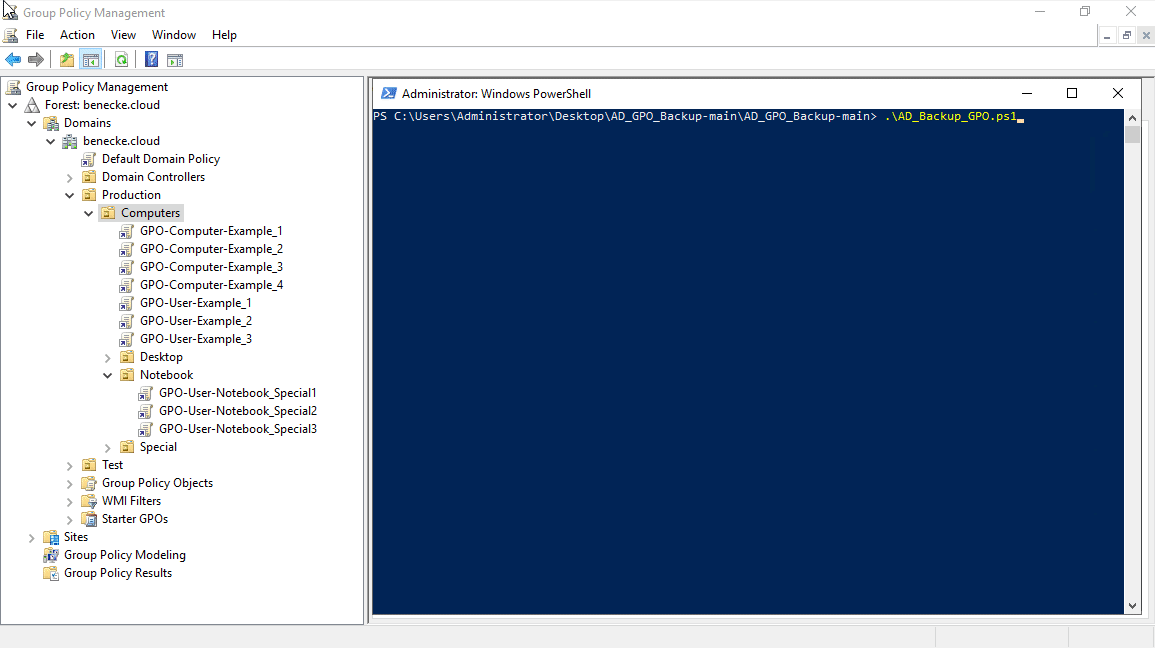
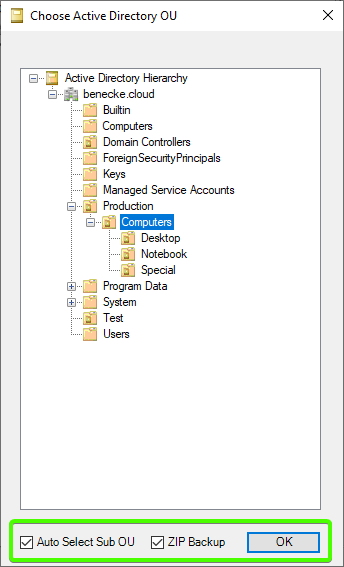
Version 1.1
Thanks to the automatic zip compression your backups are now heavily reduced in size by default. Now it is also possible to turn off the recursive OU scan if you don’t need backups of linked GPO below the selected structure.
Github repository: https://github.com/beneckecloud/AD_GPO_Backup
New Features
- Recursive Backup (include/exclude sub OU)
- Zip Backup
- Download available on Github
Modifications
- New/simple file structure
- Updated documentation part
- New function “Test-OU”
- New function “Compress-Path“
- Updated function “Backup-GPOCB” (Zip/Recursive support)
- Updated function “Choose-ADOrganizationalUnit” (Zip/Recursive GUI support)
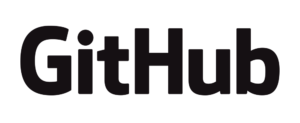
Download
Version 1.1
 Recursive Backup (include/exclude sub OU)
Recursive Backup (include/exclude sub OU)
 Zip Backup
Zip Backup
 Download available on Github
Download available on Github
All Releases
Github repository: https://github.com/beneckecloud/AD_GPO_Backup
Version 1.1
 Recursive Backup (include/exclude sub OU)
Recursive Backup (include/exclude sub OU)
 Zip Backup
Zip Backup
 Download available on Github
Download available on Github
Version 1.0
 Initial Release from March 10, 2019
Initial Release from March 10, 2019
Read more